2022. 10. 18. 21:51ㆍ모바일앱개발_flutter
중앙대학교 소프트웨어학과 이준우교수님의 모바일 앱개발 강의를 참고하여 포스팅하였습니다.

import 'package:flutter/foundation.dart';
import 'package:flutter/material.dart';
void main() {
runApp(const MyApp());
}
class MyApp extends StatelessWidget {
const MyApp({super.key});
//This widget is the root of your application.
@override
Widget build(BuildContext context) {
return MaterialApp(
title: 'Flutter App',
theme: ThemeData(
primarySwatch: Colors.blueGrey,
),
home: Container(),
);
}
}오늘은 여기서부터 시작해볼거당
home에 MyHomePage 위젯을 연결해주고
MyHomePage를 stateful 위젯으로 만든다.
Scaffold 위젯도 추가해준다.


body에는 checkbox 위젯을 만들어볼거다

body: Checkbox(
value: _isChecked,
onChanged: (value){
setState((){
_isChecked = value!;
print('$_isChecked');
});
},
),_isChecked = value!;
에서 !를 안붙이면 null check 에러가 난다.
!의 뜻은 변수를 할당할때 절대 null이 아니다 라고 표시하는 것이다.

체크되면 true
체크 풀면 false
위젯 이름을 Switch로 바꾸면
body: Switch(
value: _isChecked,
onChanged: (value){
setState((){
_isChecked = value!;
print('$_isChecked');
});
},
),
CheckboxListTile 위젯

body: Column(
children: [
CheckboxListTile(
title: Text('tiger_princess'),
value: _isChecked,
onChanged: (value){
setState((){
_isChecked = value!;
print('$_isChecked');
});
},
),
CheckboxListTile(
title: Text('cow_ram'),
value: _isChecked2,
onChanged: (value){
setState((){
_isChecked2 = value!;
print('$_isChecked2');
});
},
),
CheckboxListTile(
title: Text('naddong'),
value: _isChecked3,
onChanged: (value){
setState((){
_isChecked3 = value!;
print('$_isChecked3');
});
},
),
],
),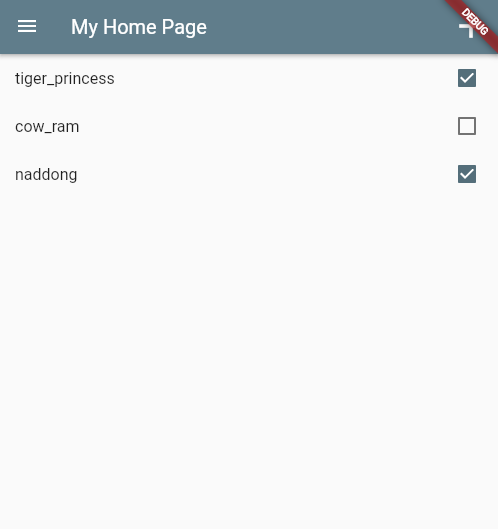
SwitchListTile로도 할 수 있다.
body: Column(
children: [
SwitchListTile(
title: Text('tiger_princess'),
value: _isChecked,
onChanged: (value){
setState((){
_isChecked = value!;
print('$_isChecked');
});
},
),
SwitchListTile(
title: Text('cow_ram'),
value: _isChecked2,
onChanged: (value){
setState((){
_isChecked2 = value!;
print('$_isChecked2');
});
},
),
SwitchListTile(
title: Text('naddong'),
value: _isChecked3,
onChanged: (value){
setState((){
_isChecked3 = value!;
print('$_isChecked3');
});
},
),
],
),
checkbox와 switch는 모양만 다르다. 내부 구성은 똑같음!
radioListTile
- 옵션 하나
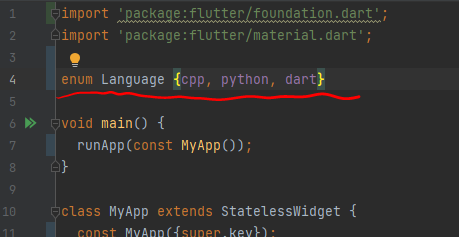

class _MyHomePageState extends State<MyHomePage> {
Language _language = Language.cpp;
var _isChecked = false;
var _isChecked2 = false;
var _isChecked3 = false;
@override
Widget build(BuildContext context) {
return Scaffold(
appBar: AppBar(
title: const Text('My Home Page'),
actions: [
IconButton(
icon: const Icon(Icons.add),
onPressed: (){},
iconSize: 40,
),
],
),
body: Column(
children: [
RadioListTile(
title: Text('C++'),
value: Language.cpp,
groupValue: _language,
onChanged: (value){
setState((){
_language = value!;
});
}
),
RadioListTile(
title: Text('Python'),
value: Language.python,
groupValue: _language,
onChanged: (value){
setState((){
_language = value!;
});
}
),
RadioListTile(
title: Text('Dart'),
value: Language.dart,
groupValue: _language,
onChanged: (value){
setState((){
_language = value!;
});
}
),
],
),
drawer: const Drawer(),
);
}
}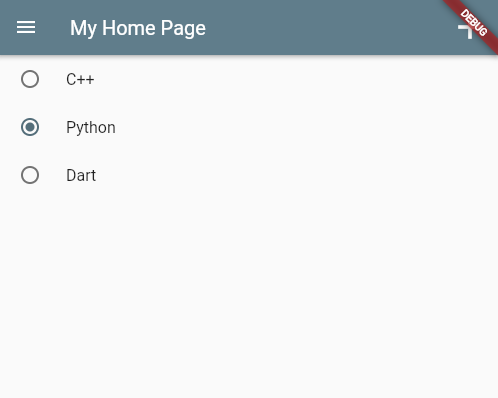
누를때마다 _language 변수에 담기는 값이 바뀌는 걸 확인해보자.


dropdownButton을 만들어보자.
final _valueList = List.generate(10, (i) => 'Student $i');
var _selectedValue = 'Student 0'; //dropdownButton을 누름에 따라 바뀌는 변수class _MyHomePageState extends State<MyHomePage> {
final _valueList = List.generate(10, (i) => 'Student $i');
var _selectedValue = 'Student 0'; //dropdownButton을 누름에 따라 바뀌는 변수
@override
Widget build(BuildContext context) {
return Scaffold(
appBar: AppBar(
title: const Text('My Home Page'),
actions: [
IconButton(
icon: const Icon(Icons.add),
onPressed: (){},
iconSize: 40,
),
],
),
body: DropdownButton(
value: _selectedValue,
//배열 이용
items: _valueList.map(
(value) {
return DropdownMenuItem(
value: value,
child: Text(value)
);
}
).toList(),
onChanged: (value){
_selectedValue = value!;
print(_selectedValue);
},
),
drawer: const Drawer(),
);
}
}

Center 위젯으로 가운데다가 놓는다.

body: Center(
child: TextField(),
),TextField 위젯

return Scaffold(
appBar: AppBar(
title: const Text('My Home Page'),
actions: [
IconButton(
icon: const Icon(Icons.add),
onPressed: (){},
iconSize: 40,
),
],
),
body: Center(
child: TextField(
decoration: InputDecoration(
labelText: 'Input string',
),
),
),
drawer: const Drawer(),
);
border: OutlineInputBorder(),body: const Center(
child: TextField(
decoration: InputDecoration(
border: OutlineInputBorder(),
labelText: 'Input string',
),
),
),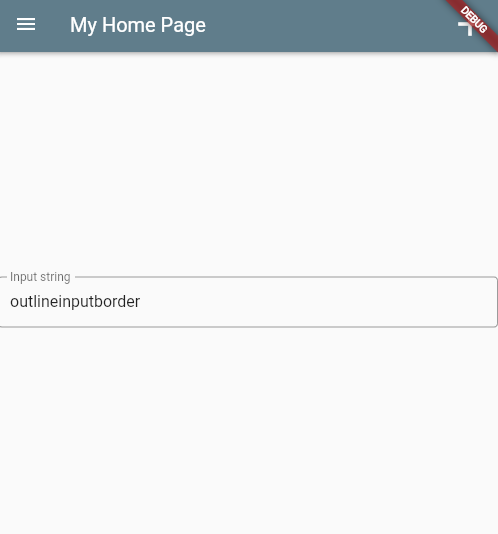


const 때문에 에러나는것이므로 Center앞에 const 제거
class _MyHomePageState extends State<MyHomePage> {
final _myController = TextEditingController();
void dispose() {
_myController.dispose();
super.dispose();
}
@override
Widget build(BuildContext context) {
return Scaffold(
appBar: AppBar(
title: const Text('My Home Page'),
actions: [
IconButton(
icon: const Icon(Icons.add),
onPressed: (){},
iconSize: 40,
),
],
),
body: Center(
child: TextField(
decoration: InputDecoration(
border: OutlineInputBorder(),
labelText: 'Input string',
),
controller: _myController,
),
),
drawer: const Drawer(),
);
}
}
import 'package:flutter/foundation.dart';
import 'package:flutter/material.dart';
void main() {
runApp(const MyApp());
}
class MyApp extends StatelessWidget {
const MyApp({super.key});
// This widget is the root of your application.
@override
Widget build(BuildContext context) {
return MaterialApp(
title: 'Flutter App',
theme: ThemeData(
primarySwatch: Colors.purple,
),
home: const MyHomePage(),
);
}
}
class MyHomePage extends StatefulWidget {
const MyHomePage({Key? key}) : super(key: key);
@override
State<MyHomePage> createState() => _MyHomePageState();
}
class _MyHomePageState extends State<MyHomePage> {
final _myController = TextEditingController();
@override
void dispose() {
_myController.dispose();
super.dispose();
}
@override
Widget build(BuildContext context) {
return Scaffold(
appBar: AppBar(
title: const Text('My Home Page'),
actions: [
IconButton(
icon: const Icon(Icons.add),
onPressed: (){},
),
],
),
body: Padding(
padding: const EdgeInsets.all(16.0),
child: Center(
child: Column(
children: [
TextField(
decoration: const InputDecoration(
border: OutlineInputBorder(),
labelText: 'Input string'
),
controller: _myController,
),
const SizedBox(
height: 30,
),
Text(_myController.text,
style: const TextStyle(
fontSize: 20,
),
),
const SizedBox(
height: 30,
),
ElevatedButton(
child: const Text('Enter'),
onPressed: (){
setState(() {});
},
),
],
),
),
)
);
}
}


controller는 내가 textfield에 입력한 메세지를 받는다.
버튼을 누르기 전까지는 _myController가 받은 text가 나타나지 않는다.
버튼을 누르고 나서 setState() 함수가 실행되기 때문이다.
setState() 함수가 실행되야 _myController.text가 update된다.
Widget build(BuildContext context) {
return Scaffold(
appBar: AppBar(
title: const Text('My Home Page'),
actions: [
IconButton(
icon: const Icon(Icons.add),
onPressed: (){},
),
],
),
body: Padding(
padding: const EdgeInsets.all(16.0),
child: Center(
child: Column(
children: [
TextField(
decoration: const InputDecoration(
border: OutlineInputBorder(),
labelText: 'Height'
),
controller: _myController,
),
const SizedBox(
height: 30,
),
TextField(
decoration: const InputDecoration(
border: OutlineInputBorder(),
labelText: 'Weight'
),
controller: _myController,
),
const SizedBox(
height: 30,
),
Text(_myController.text,
style: const TextStyle(
fontSize: 20,
),
),
const SizedBox(
height: 30,
),
ElevatedButton(
child: const Text('Enter'),
onPressed: (){
setState(() {});
},
),
],
),
),
)
);
}
}



각각의 TextField별로 controller를 지정해줘야한다.
_heightController와 _weightController를 만들어보도록 하겠다.

Dispose():
관리되지 않는 리소스의 확보, 해제 또는 다시 설정과 관련된 애플리케이션 정의 작업을 수행합니다.
컨트롤러 객체가 제거 될 때 변수에 할당 된 메모리를 해제하기 위해

setState() 안에도 작업해주자.
setState(() {
var height_value = double.parse(_heightController.text.trim());
});입력받은 string을 trim() 해준 뒤, double형으로 변환

import 'package:flutter/foundation.dart';
import 'package:flutter/material.dart';
void main() {
runApp(const MyApp());
}
class MyApp extends StatelessWidget {
const MyApp({super.key});
// This widget is the root of your application.
@override
Widget build(BuildContext context) {
return MaterialApp(
title: 'Flutter App',
theme: ThemeData(
primarySwatch: Colors.purple,
),
home: const MyHomePage(),
);
}
}
class MyHomePage extends StatefulWidget {
const MyHomePage({Key? key}) : super(key: key);
@override
State<MyHomePage> createState() => _MyHomePageState();
}
class _MyHomePageState extends State<MyHomePage> {
final _heightController = TextEditingController();
final _weightController = TextEditingController();
String _obstate = 'Normal';
@override
void dispose() {
_heightController.dispose();
_weightController.dispose();
super.dispose();
}
@override
Widget build(BuildContext context) {
return Scaffold(
appBar: AppBar(
title: const Text('My Home Page'),
actions: [
IconButton(
icon: const Icon(Icons.add),
onPressed: (){},
),
],
),
body: Padding(
padding: const EdgeInsets.all(16.0),
child: Center(
child: Column(
children: [
TextField(
decoration: const InputDecoration(
border: OutlineInputBorder(),
labelText: 'Height'
),
controller: _heightController,
keyboardType: TextInputType.number,
),
const SizedBox(
height: 30,
),
TextField(
decoration: const InputDecoration(
border: OutlineInputBorder(),
labelText: 'Weight'
),
controller: _weightController,
keyboardType: TextInputType.number,
),
const SizedBox(
height: 30,
),
Text(_obstate,
style: const TextStyle(
fontSize: 20,
),
),
const SizedBox(
height: 30,
),
ElevatedButton(
child: const Text('Enter'),
onPressed: (){
setState(() {
var height_value = double.parse(_heightController.text.trim());
var weight_value = double.parse(_weightController.text.trim());
if(weight_value / (height_value*height_value) >= 25){
_obstate ='Obesity';
}else{
_obstate = 'Normal';
}
});
},
),
],
),
),
)
);
}
}

'모바일앱개발_flutter' 카테고리의 다른 글
| 모앱팀플_android studio git 협업방법 (0) | 2022.11.13 |
|---|---|
| [모바일 앱개발] video 7 Using Keys, (0) | 2022.10.19 |
| [모바일앱개발] video 5 - Layout Part 2 (0) | 2022.10.18 |
| 모앱 video4 - Layout Part1 (2) | 2022.10.18 |
| video3 _ default code 변경해서 응용앱 만들기 (1) | 2022.10.14 |